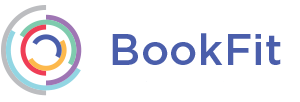Hosting Classes on Zoom
Installation
Please ensure that you have created a Zoom account before following these steps.
- Login to the BookFit app using your normal account details
- Create or Edit a class
- Tap the Choose a location or host online
- Choose the option to Host Online
- Tap the Setup Zoom button
You will be taken to the Zoom website where you will be asked to login, you should login using your previously created Zoom account (if you have already logged into the Zoom website on this device you may not be asked to login). Once logged in you will be asked to provide authorisation for BookFit to access your Zoom account. Tap authorise and you will be taken back to the to BookFit app. Complete the class edit/creation process.
The installation process only needs to be completed a single time, once complete you will be able to set/create classes to Host online with ZOOM
Usage
Creating an online class
Once installed you will be able to create new classes that are hosted online with Zoom. TO do this follow these steps.
- On the Calendar Screen tap Start adding classes button or tap the + icon in the top right of the screen
- Tap on Choose location or host online
- Active the Host online with ZOOM switch and tap Done/Set Location
- Enter the rest of the class details as normal and tap Save
This will create a class and a corresponding meeting in your Zoom account.
Start a Zoom meeting
You can either start your Zoom meeting directly from the Zoom app or website or you can choose to do so via the BookFit app. To start the meeting via the BookFit app follow these steps:
- Navigate in the Calendar to the class you wish to start
- Open the class and tap View Online Session Details
- Tap the Join button
This will open the Zoom website/app and will automatically start your meeting. By default Zoom meetings are configured so that you must specifically accept people into the meeting.
Uninstallation
To uninstall the BookFit app from your Zoom account you login to the Zoom website and follow these steps:
- Login to your Zoom account and navigate to the Zoom App Marketplace
- Click Manage > Installed Apps or search for the BookFit app
- Click the BookFit app
- Click Uninstall
Once uninstalled your Zoom details will be removed from BookFit servers and any online meetings will no longer be hosted with Zoom.
Contact Support
If you have any problems with Zoom integration please contact support at https://www.bookfitapp.co.uk/help-and-support we aim to respond to all support queries within 2 business days.